Workstation Ergonomics
 At Be Vital Chiropractic our aim is to empower our clients to enable them to better adapt to life’s daily stressors to achieve greater vitality.
At Be Vital Chiropractic our aim is to empower our clients to enable them to better adapt to life’s daily stressors to achieve greater vitality.
A daily stressor we can’t avoid is our work. The health benefits that can be achieved when you have correct workstation ergonomics can play a vital role towards your care and so it’s definitely worth spending some time and effort on.
From a Chiropractic point of view Posture Ergonomics concentrates on static posture or how your body holds itself when you are not moving around.
Improper posture leads to unnecessary strain on your skeletal system, muscles and ligaments and can lead to not only daily aches and pains, work injuries (OOS/RSI), accelerated arthritis but can lead to the improper function of our nervous system and body brain communication.
A proper ergonomic consultation will check your current workstation and many companies offer this but if you can visualise and understand the spine as it is affected by your desk setup you can apply ongoing improvements to any workstation you use(particularly useful when working from home). Any expensively designed piece of ergonomic equipment or furniture is of no help if its not used properly.
Role of your spine in Postural Ergonomics
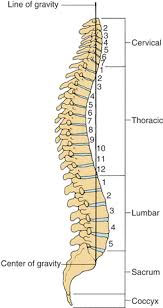 Improper body alignment limits function. This is something we work with you to improve during your care but body mechanics play an important role in postural ergonomics.
Improper body alignment limits function. This is something we work with you to improve during your care but body mechanics play an important role in postural ergonomics.
Your spine has three main curves and the aim is to keep a comfortable NEUTRAL gravity line from your head down through your ears, mid shoulders and hips as well as a straight line when viewed front to back.
The vertebrae that make up your spine are separated by discs acting as shock absorbers/spacers and by facet joints allowing movement.
Keeping these curves create a posture that avoids pelvis misalignments and prevents disc damage and allows the disc height to act as a spacer to limit nerve compression as they enter and leave the spine. It also means that the facet joints can move freely without causing inflammation and wear on their surfaces.
When your pelvis rolls forward (ie sitting on the front of your “sitting bones” or ischial tuberosities and not rocked back towards your ‘tailbone” or coccyx, without crossed legs or ankles ) you allow a correct low back curve to form called a lumbar lordosis.
If you lose this lordosis and create a ‘slouch’ position you increase the disc pressure. (For interest an increase in inter-discal pressure from 140kg when sitting correctly to 185kg) .
Your hip flexors will shorten affecting your long term pelvis position and core muscle strength giving you poor posture and a lack of spinal stability making you more prone to neck and back pain and injuries.
The “slouch’ also means your mid and upper back will exaggerate their curve or kyphosis allowing you head to poke forward. With an average head weighing 5kg this puts a huge load on your neck and shoulder and back muscles causing tension, fatigue, a restricted blood flow and nerve irritation. Ouch!
So applying this biomechanics approach to your workstation ergonomic setup helps you know why and what your aiming for and hopefully helps you check your position during the work day whether your sitting with a static or active chair or on standing desks or a combination.
Quick guide check ACC Guidelines for using a computer for a full setup.
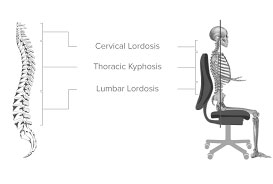
Start with your chair, just as if you were driving
To allow your pelvis to roll forward for correct lumbar lordosis.
Sit back in your chair getting light support to keep your lumbar curve.
Height should allow your feet to be flat on the floor. A foot rest may need to be added if desk height is not adjustable.
- Legs and ankles uncrossed.
- Hip to thighs 90 degrees or above.
- Knee angle 90 degrees and relaxed.
- Chair pan (base) should be comfortable and not affect leg circulation.
- Size should allow you to slide fingers under thigh and have a fist distance between chair front and leg.
 Desk
Desk
Tuck yourself in. The table height should allow leg clearance and your shoulders to be relaxed with upper arms in line with your body and elbows approximately 90 degrees.
Keyboard
- KEEP FLAT (i.e. legs down. Position with mid space bar central.)
- Keep wrists straight with no twisting, bending up, down or sideways. Hands relaxed not curled and DO NOT HOVER over keyboard.
- Do not rest on your wrists. To be able to do this you may need to try various designs. Large shoulders need larger layouts maybe a split angled keyboard. Smaller frames may need smaller keyboard with separate number pads.
Mouse
- If a separate mouse is used keep it close (hence no arm rests.) Make sure it’s the correct size to avoid small hand muscle fatigue. Try ergonomic vertical designs with gel pads.
- Try utilising headphones, desk document holder etc.
- Also consider swapping out your ergonomic chair for an Active chair occasionally.
- Also known as balance seats they keep you upright (hopefully) whilst requiring pelvic movement, back mobility and core and leg muscle engagement.
With a conventional desk it could be a kneeling chair or balance ball chair however chat to your Chiropractor first as they are not for everyone.
 Standing desks are not about standing vs sitting but about moving. (which also burns extra calories!) An obvious way to move more is to change to a standing desk. Discuss with us if we recommend one for you.
Standing desks are not about standing vs sitting but about moving. (which also burns extra calories!) An obvious way to move more is to change to a standing desk. Discuss with us if we recommend one for you.
It is recommended not to stand all day with a 70:30 ratio of sitting to standing best. If not also conventionally sitting you can use them with a leaning stools/stand chairs which keep your hips open at a 135 degree angle. This allows you to rest whilst standing whilst taking pressure of the lumbar area. Talk to your personal Chiropractor about this.
NB If using a laptop on a standing desk you will need to use a standalone keyboard and mouse and a laptop stand to raise the monitor level.
You can try converting a workstation to a fixed height standing desk by utilising a coffee bar, kitchen counter or filing cabinet before making expensive changes.
Adjustable sitting to standing desks vary heights to work at and also allow adjustable screen monitor heights.
Correct Standing Posture
Desk
- Desk height should allow arms to be straight or slightly bent downwards at elbows.
- Elbows 90 degrees.
- Standing with a neutral gravity line. (i.e. Ears line up over shoulders, hips, knee and ankle joints.)
- Wear shoes or use a gel mat.
If you tend to lean to one side when standing correct your posture by staggering one leg forward to maintain lumbar lordosis.
Monitor
- Monitor arm length away. Normally 45-60cm.
- Standing straight and relaxed, eyes top third of the screen.(Vision allowing, if wearing bifocals lower slightly to avoid holding head up) )
- Single screen users should position it centrally arm length away.
- Dual screens. If you can make one primary and keep it central and angle the secondary. If not touch them together centrally and angle. (also keep them as similar as possible is respect of brightness, fonts etc to decrease eye strain.)
- Touch typists can go higher, keyboard pickers slightly lower to avoid holding neck upwards.
Keyboard
- KEEP FLAT i.e. legs down. Position with mid space bar central.
- Keep wrists straight with no twisting, bending up, down or sideways. Hands relaxed not curled and DO NOT HOVER over keyboard.
- Do not rest on your wrists, unless using a wrist support pad. To be able to do this you may need to try various designs . Large shoulder need larger layouts, maybe a split angled keyboard. Smaller frames may need smaller keyboard with separate number pads.
Mouse
If a separate mouse is used keep your elbow close to your body (hence no arm rests) Make sure its the correct size to avoid small hand muscle fatigue. Try ergonomic vertical designs with gel wrist pad.
Try utilising headphones, desk document holder etc.
Break Stretches and Micro Pauses
Make sure you break every 20minutes, get moving, change position, vary tasks and hydrate.
You will find stretches on our website and your Chiropractor will go over these with you if you wish.
Micro-pauses are just that…10-15 seconds every few minutes. Don’t hover with your hands over the keyboard, drop your arms shake them out and roll your shoulders. Breathe.
At any stage you can discuss your concerns with your Chiropractor as to what Ergonomics will work best for you with your ongoing health cares and program. Especially now so many people are working from home email us with any question.
Further advice can be found on the NZ Chiropractic Association website.
Full computer set up guides on ACC site. Guidelines for computers.

